Packages are more than just a convenient way
to use methods and data sets developed by others in the community, and
to get your own out into the world. Creating a package is also
convenient way to collect your project in a tidy, documented, tested,
reproducible and shareable form. Not only that, but with the usethis
workflow package, the process is extremely easy and encourages good
coding practice.
To get to grips with making R packages you need look no further than the R Packages book by Hadley Wickham. Note that this is the 1st edition; the 2nd edition is in development here.
This blog post is basically a pre-digested overview to serve as a quick introduction, or a refresher if – like me this week – you did it once a while back but retrieving the details from your brain without notes is an impossible and overwhelming task.
Essential packages
devtools: preferably the development version, for the really good fresh stuffroxygen2: for documenting your functions alongside the codetestthat: for including automated tests
install.packages(c("roxygen2", "testthat"))
devtools::install_github("r-lib/devtools")
library(devtools)
library(roxygen2)
library(testthat)
Creating the package
usethis is a workflow package for
setting up and developing R packages and projects, and is attached along
with devtools. Basically, usethis functions are used to automate the
creation and editing of files.
Sidenote if you are reading the R Packages book:
lots of the devtools functions mentioned in the 1st edition of R
Packages book are now part of the
usethis package since a big update to
devtools.
For example, to start everything off:
usethis::create_package("~/packagename")
✓ Creating '/Users/me/packagename/'
✓ Setting active project to '/Users/me/packagename'
✓ Creating 'R/'
✓ Writing 'DESCRIPTION'
✓ Writing 'NAMESPACE'
✓ Writing 'packagename.Rproj'
✓ Adding '.Rproj.user' to '.gitignore'
✓ Adding '^packagename\\.Rproj$', '^\\.Rproj\\.user$' to '.Rbuildignore'
✓ Opening '/Users/me/packagename/' in new RStudio session
As you can see from the output, this will create the directory for the package, including an Rstudio project, as well as metadata DESCRIPTION and NAMESPACE files.
The DESCRIPTION file can be edited manually or via more usethis
functions, and looks like this to start off with:
Package: packagename
Title: What the Package Does (One Line, Title Case)
Version: 0.0.0.9000
Authors@R:
person(given = "First",
family = "Last",
role = c("aut", "cre"),
email = "first.last@example.com",
comment = c(ORCID = "YOUR-ORCID-ID"))
Description: What the package does (one paragraph).
License: What license it uses
Encoding: UTF-8
LazyData: true
For example, use use_package() to add dependencies (i.e. packages that
your new package will require to work).
By default, this will be added as a dependency (type = "imports"). You
can use type = "suggests" to add it instead as a suggested package,
i.e. your package can take advantage of it, but it’s not required to
function.
Packages designated as imports will be installed along with your package, if they aren’t already. Suggested packages, however, are not automatically installed, so you should check whether they are installed when they are called in the code.
> usethis::use_package("dplyr")
✓ Adding 'dplyr' to Imports field in DESCRIPTION
● Refer to functions with `dplyr::fun()`
usethis::use_package("cowplot", type = "suggests")
✓ Adding 'cowplot' to Suggests field in DESCRIPTION
● Use `requireNamespace("cowplot", quietly = TRUE)` to test if package is installed
● Then directly refer to functons like `cowplot::fun()` (replacing `fun()`).
This will have added the following to the DESCRIPTION file. Note that
this file can also be edited manually, the usethis functions just make
it easy, as well as ensuring a regular format, including alphabetical
ordering.
Imports:
dplyr
Suggests:
cowplot
Some other useful set-up functions include setting the license and creating a README.md file:
> usethis::use_mit_license()
✓ Setting License field in DESCRIPTION to 'MIT + file LICENSE'
✓ Writing 'LICENSE.md'
✓ Adding '^LICENSE\\.md$' to '.Rbuildignore'
✓ Writing 'LICENSE'
> usethis::use_readme_md()
✓ Writing 'README.md'
● Modify 'README.md'
These also update the relevant lines in the DESCRIPTION file.
R code:
Code is stored in R scripts in an R/ directory.
Use the use_r() function to create an .R file (and the R/
directory if it does not already exist). Edit the file to add a
function. Then, load the package, and the functions are ready to use.
> usethis::use_r("hello")
● Modify 'R/hello.R'
● Call `use_test()` to create a matching test file
## Add a function into hello.R
say_hello <- function(name="stranger"){
print(paste("Hello, ", name, "!", sep=""))
}
## Load the package
> devtools::load_all()
Loading packagename
> packagename::say_hello()
[1] "Hello, stranger!"
> packagename::say_hello("Clare")
[1] "Hello, Clare!"
Note that it’s not possible to have subdirectories, so if files need to
be grouped use a common prefix: prefix-*.R
To display a message when the package loads, use .onAttach()
.onAttach <- function(libname, pkgname) {
packageStartupMessage("Welcome to my package")
}
Using Git and Github
Version control of your project using Git is good practice, and also a
requirement for some of the usethis functions, as they are modifying
files in your project directory.
Configure your Github settings:
usethis::use_git_config(user.name = "Your Name", user.email = "yourgithubemail@example.com")
Which is the equivalent of:
git config --global user.name 'Your Name'
git config --global user.email 'yourgithubemail@example.com'
git config --global --list
Initiate a git repository using use_git(), which will create a repo
and ask if you would like to commit the files. If you’re using RStudio,
you can also benefit from the Git panel.
> usethis::use_git()
There are 2 uncommitted files:
* 'DESCRIPTION'
* 'README.md'
Is it ok to commit them?
1: No way
2: Absolutely
3: Nope
Connecting to your GitHub account for pulling and pushing requires some
extra authentication, and allows you to use
use_github.
Documenting your package
One of the benefits of creating packages in R is the ease of automating documentation and tests as you go.
The standard method to document objects in an R package involves .Rd
files in the man/ directory, which use a custom LaTeX-like syntax and
are rendered for viewing in HTML, plain text and pdf form.
roxygen2 converts specially formatted comments in .R source files
into .Rd files, automating all the boring parts. roxygen2 comments
begin with #' to distinguish them from regular comments, and the
conversion is called using devtools::document()
For example, let’s document our say_hello() function:
#' Say hello
#'
#' Receive a greeting from your package
#'
#' @param name string. Your name
#' @return Returns a greeting, personalised using \code{name} if provided.
#' @examples
#' say_hello()
#' say_hello('Clare')
#' @export
say_hello <- function(name="stranger"){
print(paste("Hello, ", name, "!", sep=""))
}
The first sentence is the title of the function, followed on the third
line (after a blank #') by a paragraph description of the function.
@paramtag documents the arguments to the function. Each argument should be documented with a line including the argument name and a description of the argument, including the expected type.@returntag describes what should be returned by the function (which may beNone)@examplesprovides executable example code demonstrating how to use the function. These examples are executed automatically as part of theR CMDcheck so they must run without errors; to include code that shouldn’t run, wrap it in\dontrun{}@exportinstructsroxygen2to export the function to the NAMESPACE file, which means the function can be used by package users, rather than just internally within the package
Run devtools::document() to convert roxygen comments to .Rd files
> devtools::document()
Updating packagename documentation
Loading packagename
Writing NAMESPACE
Writing say_hello.Rd
Which generates the following .Rd file:
% Generated by roxygen2: do not edit by hand
% Please edit documentation in R/hello.R
\name{say_hello}
\alias{say_hello}
\title{Say hello}
\usage{
say_hello(name = "stranger")
}
\arguments{
\item{name}{string. Your name}
}
\value{
Returns a greeting, personalised using \code{name} if provided.
}
\description{
Receive a greeting from your package
}
\examples{
say_hello()
say_hello('Clare')
}
You can now view the documentation in RStudio as usual using
?say_hello:
> ?say_hello
Rendering development documentation for 'say_hello'
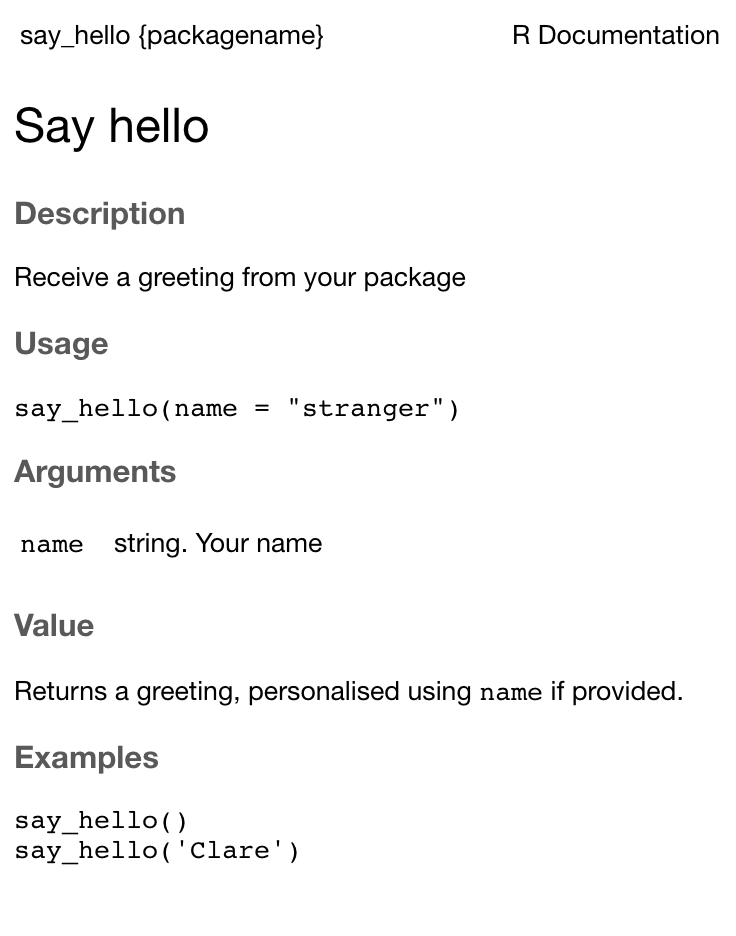
Automating tests
Finally, we can set up automated tests using testthat.
> usethis::use_testthat()
✓ Adding 'testthat' to Suggests field in DESCRIPTION
✓ Creating 'tests/testthat/'
✓ Writing 'tests/testthat.R'
● Call `use_test()` to initialize a basic test file and open it for editing.
As indicated, this creates a directory for the tests and a script
tests/testthat.R that will run all the tests that we write.
To read more about how and why to write tests for R packages, I recommend the relevant chapter of Hadley Wickham’s R Packages.
Basically, each test file consists of one or more test functions, which
are made up of expectations. Expectations are binary assertiation
functions of the form expectation_*, which are passed two arguments:
the actual result and what you expect.
It is
recommended
to use the same structure in your tests/testthat/ directory as your
R/ directory, i.e., a test file for every .R file.
Examples of expectations include:
expect_equal()
expect_match() ## character vector against a regular expression
## second argument is not required for these, but use to be explicit
expect_output() ## inspects printed output
expect_message() ## inspects message
expect_warning() ## inspects warning
expect_error() ## inspects error
expect_is() ## checks that an object is of an expected class
expect_true()
expect_false()
As an example, let’s use use_test() to create a file for our hello.R
file, and write a text for our say_hello() function:
> usethis::use_test("hello")
✓ Writing 'tests/testthat/test-hello.R'
● Modify 'tests/testthat/test-hello.R'
Modify the test file:
test_that("returns string", {
expect_output(say_hello(), "Hello, stranger!")
})
Run the tests using devtools::test():
> devtools::test()
Loading packagename
Testing packagename
✓ | OK F W S | Context
✓ | 1 | hello
══ Results ══════════════════════════════════════════════════════════════════════════════════════════════════════════════════════════════
OK: 1
Failed: 0
Warnings: 0
Skipped: 0
Success!
Finally, we can check the package using devtools::check() and install
it using devtools::install()
> devtools::check()
── R CMD check results ────────────────────────────────────────────────────────────────────────────────────── packagename 0.0.0.9000 ────
Duration: 9.3s
0 errors ✓ | 0 warnings ✓ | 0 notes ✓
> devtools::install()
* installing *source* package ‘packagename’ ...
...
* DONE (packagename)